We are working on counting coins--right now just nickels and pennies. First, the students are given a cup of coins (pennies and nickels) and a felt mat. The felt mat is used to silence the coins. This really makes a difference as the students are counting coins in quiet voices.
When done with the counting coins activity, the students did an exit slip on the iPad. They used Educreations app and then used Dropbox to upload a picture of a penny and a picture of a nickel. The students than were asked to identify the coin and the value of the coin. In the past, I had to go to each student to ask them the name and value of the coins. This was so much quicker.
http://www.educreations.com/lesson/view/wynter-coins/5258519/
Other activities I do to practice counting money is a toy store or snack shop. I have little toys (pencils, erasers, tattoos, and other toys) for the students to buy. I give them a cup of coins and they have to count out the right amount of money to purchase the different toys. These toys they can actually keep. They have to read the price of the toy, find the right amount of money needed, count it aloud to me, and then keep their toy.
Monday, February 25, 2013
Wednesday, February 13, 2013
Story problems--Students explain their thinking
We have been working towards having students complete story problems and explain how they got their answer on the iPad. This allows us, the teachers, to be "right next to each student" while working the problem. I may not be able to actually sit by each student but I can address their misunderstandings and great thoughts afterwards through a video or sitting one-on-one with them by learning what they did while working the story problem.
We took baby steps to get there. I think the first step is to have them talk into the iPad. Initially, they were hesitant. We are still working on making sure all 100% of the students are talking into the iPad, they are recording and saving their work, they are doing the work expected from them, and the noise level in the classroom is conducive to recording multiple children at the same time.
For this activity, we used Dropbox (my new favorite app) for the students to get the written story problem from. I would change the the story problem so it fits on 2 lines. If the students weren't careful, the story problem did not fit great on the screen. So by making sure it fits easily, then the students can upload the story problem and start without asking for help. (Independence!). The students then read the story problem and draw a picture and writte the number sentence and explain how they got the answer. This was the expectation articulated to them. We provided the word "story" for them to save it. The rest they did on their own.
Here are some examples of students who completed the number problems on their own. (We also had a group of students who worked with the teacher as well).
Breonna actually did all the work and then explained how she did it.
http://www.educreations.com/lesson/view/breonna-strop/4875897/
Katelynn did most of the work and then wrote the number sentence while recording. She is starting to use some transitional words in explaining the math.
http://www.educreations.com/lesson/view/katelynn/4875872/
Charles talks us through how he did the problem, though he doesn't write the number sentence.
http://www.educreations.com/lesson/view/charles-story/4875745/
We took baby steps to get there. I think the first step is to have them talk into the iPad. Initially, they were hesitant. We are still working on making sure all 100% of the students are talking into the iPad, they are recording and saving their work, they are doing the work expected from them, and the noise level in the classroom is conducive to recording multiple children at the same time.
For this activity, we used Dropbox (my new favorite app) for the students to get the written story problem from. I would change the the story problem so it fits on 2 lines. If the students weren't careful, the story problem did not fit great on the screen. So by making sure it fits easily, then the students can upload the story problem and start without asking for help. (Independence!). The students then read the story problem and draw a picture and writte the number sentence and explain how they got the answer. This was the expectation articulated to them. We provided the word "story" for them to save it. The rest they did on their own.
Here are some examples of students who completed the number problems on their own. (We also had a group of students who worked with the teacher as well).
Breonna actually did all the work and then explained how she did it.
http://www.educreations.com/lesson/view/breonna-strop/4875897/
Katelynn did most of the work and then wrote the number sentence while recording. She is starting to use some transitional words in explaining the math.
http://www.educreations.com/lesson/view/katelynn/4875872/
Charles talks us through how he did the problem, though he doesn't write the number sentence.
http://www.educreations.com/lesson/view/charles-story/4875745/
Monday, February 11, 2013
Rhyming sort
I have really got on board with Dropbox as a quick way for the students to do a picture rhyming sort. I got the sort pictures online and just took a screen shot. I correlated the rhyme with one that is covered on MAP testing (NWEA).
I have a file of different pictures for each rhyme. I am doing more than a rhyming pair as I think the students are quick to find the pair and then do not look for other pictures that match.
I upload all the pictures into Dropbox. The students click on each picture (labeled a, b, c, etc) and then sort the pictures. The students do this on Educreations and record for a second (some do it a lot more) and then save their work.
Here are some of the students' work, screenshot from Educreations:
All the students received this sort but I have also had different students go to different folders, marked A, B, C and then download the pictures in that folder which are designed for them. This is one way I can differentiate this activity for the students.
I have a file of different pictures for each rhyme. I am doing more than a rhyming pair as I think the students are quick to find the pair and then do not look for other pictures that match.
I upload all the pictures into Dropbox. The students click on each picture (labeled a, b, c, etc) and then sort the pictures. The students do this on Educreations and record for a second (some do it a lot more) and then save their work.
Here are some of the students' work, screenshot from Educreations:
All the students received this sort but I have also had different students go to different folders, marked A, B, C and then download the pictures in that folder which are designed for them. This is one way I can differentiate this activity for the students.
Equivalent Numbers
We are learning about equivalent numbers in kindergarten to support the lessons at the end of the year in Everyday Math and the first grade lessons about number boxes. We are trying to find different ways to represent our "magic" number. This is the first time the students had participated in the activity. I did it on Educreations projecting it on to the board. It was a whole group activity. The students are able to see me write AND this group of students seem to be active participants when we are doing iPad stuff.
The next steps are for them to do this activity on the own with different numbers. I think I could use Dropbox to upload the template or they can probably make their own as well.
Here is just an insert of the whole lesson:
Equivalent numbers-whole group activity
The next steps are for them to do this activity on the own with different numbers. I think I could use Dropbox to upload the template or they can probably make their own as well.
Here is just an insert of the whole lesson:
Equivalent numbers-whole group activity
Sequencing activity with Educreations
The students had listened to A Story A Story for the unit on African Folktales. The activity was to sequence 6 pictures of the story. Instead of giving them 6 copied pictures and having them put them in order (glue on sentence strip), the students used Educreations app and Dropbox. They went to Educreations and then clicked the Dropbox and upoaded each of the 6 pictures. They had to resize the pictures and then put them in order. Having put them in order, we had the students write the number order near or on them.
Hint: Make sure the pictures that are in dropbox are uploaded out of order. If you put them in order, then when the students upload them, they will be in order too. It is harder to tell if they knew the sequence of the story or not.
The students then push the record button for a few seconds and then turn it off and save their work. They know to write their name and then we have a white board area where they look to see what to save the work as and type in that too.
Here are the screen shots of the educreations.
Hint: Make sure the pictures that are in dropbox are uploaded out of order. If you put them in order, then when the students upload them, they will be in order too. It is harder to tell if they knew the sequence of the story or not.
The students then push the record button for a few seconds and then turn it off and save their work. They know to write their name and then we have a white board area where they look to see what to save the work as and type in that too.
Here are the screen shots of the educreations.
I did not need to take any paper sequencing sheets home to look at. I did not need to copy 6 pictures for each child. I looked at the sequencing while walking around the room observing but also did it that night on my laptop.
Saturday, February 9, 2013
Flipping the classroom
Here is an example of one of my kindergartners listening to a personalized video. She uses the video icon and then listens to the video and completes the exit slip. What I think is really cool is you can hear her counting and she her move her finger over the tally video as she is interacting with the video.
Tally video
Enjoy!
Tally video
Enjoy!
Wednesday, February 6, 2013
Retelling on the iPad
Big Question: How do you listen to each student retell the story?
Answer: Have them record their retelling on Educreations and save their retelling and then you listen to all their responses at home on your couch! (I didn't have to try to juggle getting to each kid which would take forever.) I actually listened to about 15 of them in 25 minutes during my prep. There were a couple of students who I identified right away as not recording because they had 3 or 4 seconds recording. I grabbed them during another activity to reinforce how this should look.
Here are the details of what I did.
We have just begun a unit on African Folktales and are focusing on reading books about Anansi. We decided that we will do multiple reads of each book to really focus on understanding these stories and to work on retelling and sequencing them. We spend a significant time asking questions and understanding the story on the first read. We read the book A Story A Story by Gail Hailey.
Today's activity was to retell the story (this is after a second reading). The students were instructed to get their iPads and go to the dropbox option in Educreations (see previous blog). We had dropped a screen shot of 7 pictures from the story in order with numbers on them into Dropbox. They had to download this picture, push record and then retell the story.
So here is how we made this work:
1. The picture had all 7 scenes from the story. It didn't need to be resized either on the app. We did not have the students put the pictures in order because our purpose was just retelling for this activity.
2. We had preplanned that each child would have a special "recording" place in the room. This was designed so students would not be too close and this would hopefully help with background noise. So, instead of 4 students at a table, we put two students. We obviously strategically picked students to stay at the table who needed more structure. The other students that normally sat at those tables we moved to areas throughout the room--by the carpet, by the door, by the cubbies, on the little couch, at empty tables, etc. This placement was very strategic.
3. We wrote Anansi on the board so they would know what to save the project as First Name and Anansi.
4. This set up allowed the students to be independent and allowed the teacher to walk and listen to students and help them if needed.
I employ the "Just Do It" strategy where I show them and explain the process and then expect them to do it. We don't do a lot of practice. I find they don't need it. They truly are like little sponges and just learn it. This was the second time they have done Dropbox and they have never retold before.
Here are some examples:
http://www.educreations.com/lesson/view/wynter-anansi/4607126/
http://www.educreations.com/lesson/view/cameryn-anansi/4607091/
Wynter's is more advanced in her retelling. She is able to expand upon the pictures and even go beyond them. She uses sophisticated language and really remembers the details. (Note her recording is over 3 minutes long)
Cameryn tells a very basic retelling and uses the pictures. He does not give as much detail and makes some errors (doesn't call the leopard a leopard, etc). I have experienced that calling him a tiger or other cat animal seems to happen occasionally with students.
I also send these retellings to their parents.
My future plans would be to introduce a retelling rubric to the students. One that they use to self assess and one that I would use to assess.
Answer: Have them record their retelling on Educreations and save their retelling and then you listen to all their responses at home on your couch! (I didn't have to try to juggle getting to each kid which would take forever.) I actually listened to about 15 of them in 25 minutes during my prep. There were a couple of students who I identified right away as not recording because they had 3 or 4 seconds recording. I grabbed them during another activity to reinforce how this should look.
Here are the details of what I did.
We have just begun a unit on African Folktales and are focusing on reading books about Anansi. We decided that we will do multiple reads of each book to really focus on understanding these stories and to work on retelling and sequencing them. We spend a significant time asking questions and understanding the story on the first read. We read the book A Story A Story by Gail Hailey.
Today's activity was to retell the story (this is after a second reading). The students were instructed to get their iPads and go to the dropbox option in Educreations (see previous blog). We had dropped a screen shot of 7 pictures from the story in order with numbers on them into Dropbox. They had to download this picture, push record and then retell the story.
So here is how we made this work:
1. The picture had all 7 scenes from the story. It didn't need to be resized either on the app. We did not have the students put the pictures in order because our purpose was just retelling for this activity.
2. We had preplanned that each child would have a special "recording" place in the room. This was designed so students would not be too close and this would hopefully help with background noise. So, instead of 4 students at a table, we put two students. We obviously strategically picked students to stay at the table who needed more structure. The other students that normally sat at those tables we moved to areas throughout the room--by the carpet, by the door, by the cubbies, on the little couch, at empty tables, etc. This placement was very strategic.
3. We wrote Anansi on the board so they would know what to save the project as First Name and Anansi.
4. This set up allowed the students to be independent and allowed the teacher to walk and listen to students and help them if needed.
I employ the "Just Do It" strategy where I show them and explain the process and then expect them to do it. We don't do a lot of practice. I find they don't need it. They truly are like little sponges and just learn it. This was the second time they have done Dropbox and they have never retold before.
Here are some examples:
http://www.educreations.com/lesson/view/wynter-anansi/4607126/
http://www.educreations.com/lesson/view/cameryn-anansi/4607091/
Wynter's is more advanced in her retelling. She is able to expand upon the pictures and even go beyond them. She uses sophisticated language and really remembers the details. (Note her recording is over 3 minutes long)
Cameryn tells a very basic retelling and uses the pictures. He does not give as much detail and makes some errors (doesn't call the leopard a leopard, etc). I have experienced that calling him a tiger or other cat animal seems to happen occasionally with students.
I also send these retellings to their parents.
My future plans would be to introduce a retelling rubric to the students. One that they use to self assess and one that I would use to assess.
Monday, February 4, 2013
Nonfiction vs. Fiction--Exit slip for characters
I did a lesson on nonfiction and fiction books. The concept of nonfiction books and fiction books are not new to the students. We have informally talked about them and have anchor charts that support this learning. This lesson focused on different books (both nonfiction and fiction) that can be categorized into the nonfiction and fiction categories. We did this together as a class. I read a little of each book and/or showed the pictures and other features.
As an exit slip, the students went back to their iPads and used the educreations app. They used Dropbox and downloaded 5 pictures and 2 sets of words. The 5 pictures were fiction and nonfiction spiders. The words were "yes Nonfiction" and "no Fiction." I used yes and no inaddition to the Nonficiton and Fiction because I have a few students with limited literacy skills and could read yes and no but not Nonfiction and Fiction.
Here are some of the exit slips: (By the way, the students did this mainly by themselves. They had seen how to do Dropbox on Friday. They practiced on Friday. Today (Monday) they did the Dropbox all on their own.)
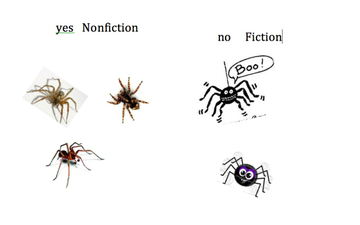
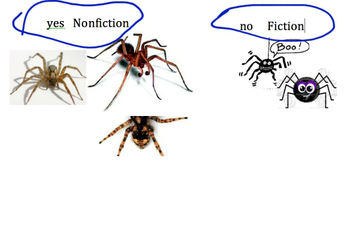
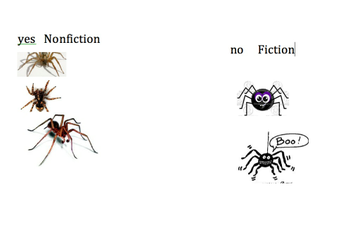
As an exit slip, the students went back to their iPads and used the educreations app. They used Dropbox and downloaded 5 pictures and 2 sets of words. The 5 pictures were fiction and nonfiction spiders. The words were "yes Nonfiction" and "no Fiction." I used yes and no inaddition to the Nonficiton and Fiction because I have a few students with limited literacy skills and could read yes and no but not Nonfiction and Fiction.
Here are some of the exit slips: (By the way, the students did this mainly by themselves. They had seen how to do Dropbox on Friday. They practiced on Friday. Today (Monday) they did the Dropbox all on their own.)
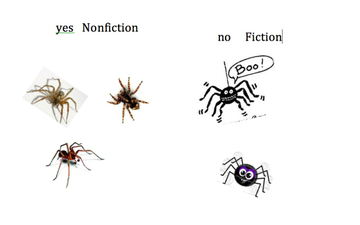
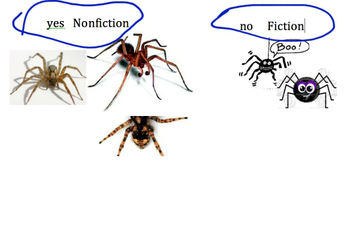
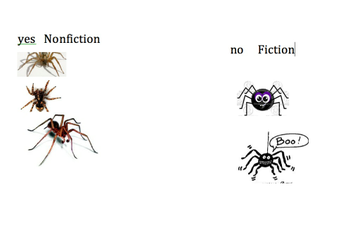
Saturday, February 2, 2013
Retelling and Sequencing --all on the iPad
I find that retelling is one of those concepts that I teach that is very hard to assess because I really need to be next to each student as they retell the story. Almost impossible right? Well, I have now figured it out.
So here is how it works.
1. I opened an account with Dropbox.com.
2. I found a couple of pictures. You can screen shot them. You can find images from the web. I renamed them a, b, and c. (I did not rename them by numbers because I want the students to retell the story and put the pictures in order so I did not want them to be confused about the numbers and the sequence order. I did not provide further description for them because once they drop the pictures in Educreations the title of the picture is not seen anymore.) The pictures are put in a folder. Because some of my students are very low and can not read yet, I made the name of the folder A and the name of the pictures not literacy based. Any student can do this with the level of literacy their are at.
3. I registered by Dropbox account and followed those email/directions to link it to Educreations.
4. Because my students' Educrations is linked to my Educreations account, I did register my Dropbox account for each iPad as well. Took about 10 minutes (but something you need to do ahead of time). You enter the email account and password. If you use a dummy account/password, the students could help you depending on their ability.
5. The students go to Educreations and click the icon next to the text box. I called it the one with the square and the mountain and the sun inside. All students found it instantly.
6. I explained each of the options and the one that we want is Dropbox (has a box next to it).
7. The choices that pop up (for them) is Folder A and Folder Photos. I am anticipating that they will only have Folder A to draw from. I will just keep switching out the different photos as needed. Maybe if we are doing a reading and math activity the same day I will rename them Literacy and Math.
8. Inside the A folder are 4 pictures (now). They only had picture a.png, b.png, c.png. I explained to them what the .png means and that I just named each of the pictures a, b, c. I then showed them how to download each picture (just by touching each name). We quickly had 3 pictures on our screen. You have to go back to dropbox each time to get the picture. By naming them a, b, c, I think the students can remember what picture they need next so opposed to an actual name. They can remember they go to a and then need b and c.
9. Here are the pictures. I reduced the size. The funny thing is when the students got to do it on their own after a demo of how to do it. They were the ones that figured out how to reduce the size. I did show them how to turn the picture if it was upside down, etc.
10. Now, I asked them to number the pictures in order. You can also write right on the pictures if space is an issue.
11. Now the students can push the record button and retell the story. They have the pictures to help them retell.
12. Finally, they saved their story and I get all their recordings in my account and can listen to them at home and I am not taking a pile of papers home with me. The students save their recordings as their name and subject (they copy the subject from the board). I am able to listen to them all and not just a few in the classroom. Here is my quick example for them.
http://www.educreations.com/lesson/view/mrs-both/4442708/
So when I share something new with my students. We sit on the rug and I have my iPad projected on the screen. I walk the students through each step, showing them and explaining to them what I am doing (very step by step). Then I have them go get their iPads and we do it together on the rug. I would say 80-90% of them can do it independently after my demonstration and their practice with support.
Two amazing things that make me smile:
Again, they figured out how to resize the pictures.
They began immediately helping those students who missed a step.
Have fun with retelling and sequencing.
So here is how it works.
1. I opened an account with Dropbox.com.
2. I found a couple of pictures. You can screen shot them. You can find images from the web. I renamed them a, b, and c. (I did not rename them by numbers because I want the students to retell the story and put the pictures in order so I did not want them to be confused about the numbers and the sequence order. I did not provide further description for them because once they drop the pictures in Educreations the title of the picture is not seen anymore.) The pictures are put in a folder. Because some of my students are very low and can not read yet, I made the name of the folder A and the name of the pictures not literacy based. Any student can do this with the level of literacy their are at.
3. I registered by Dropbox account and followed those email/directions to link it to Educreations.
4. Because my students' Educrations is linked to my Educreations account, I did register my Dropbox account for each iPad as well. Took about 10 minutes (but something you need to do ahead of time). You enter the email account and password. If you use a dummy account/password, the students could help you depending on their ability.
5. The students go to Educreations and click the icon next to the text box. I called it the one with the square and the mountain and the sun inside. All students found it instantly.
6. I explained each of the options and the one that we want is Dropbox (has a box next to it).
7. The choices that pop up (for them) is Folder A and Folder Photos. I am anticipating that they will only have Folder A to draw from. I will just keep switching out the different photos as needed. Maybe if we are doing a reading and math activity the same day I will rename them Literacy and Math.
8. Inside the A folder are 4 pictures (now). They only had picture a.png, b.png, c.png. I explained to them what the .png means and that I just named each of the pictures a, b, c. I then showed them how to download each picture (just by touching each name). We quickly had 3 pictures on our screen. You have to go back to dropbox each time to get the picture. By naming them a, b, c, I think the students can remember what picture they need next so opposed to an actual name. They can remember they go to a and then need b and c.
9. Here are the pictures. I reduced the size. The funny thing is when the students got to do it on their own after a demo of how to do it. They were the ones that figured out how to reduce the size. I did show them how to turn the picture if it was upside down, etc.
10. Now, I asked them to number the pictures in order. You can also write right on the pictures if space is an issue.
11. Now the students can push the record button and retell the story. They have the pictures to help them retell.
12. Finally, they saved their story and I get all their recordings in my account and can listen to them at home and I am not taking a pile of papers home with me. The students save their recordings as their name and subject (they copy the subject from the board). I am able to listen to them all and not just a few in the classroom. Here is my quick example for them.
http://www.educreations.com/lesson/view/mrs-both/4442708/
So when I share something new with my students. We sit on the rug and I have my iPad projected on the screen. I walk the students through each step, showing them and explaining to them what I am doing (very step by step). Then I have them go get their iPads and we do it together on the rug. I would say 80-90% of them can do it independently after my demonstration and their practice with support.
Two amazing things that make me smile:
Again, they figured out how to resize the pictures.
They began immediately helping those students who missed a step.
Have fun with retelling and sequencing.
Subscribe to:
Posts (Atom)











